Are you struggling to access your Sony camera memory card? Don't worry, we've got you covered!
In this article, we'll show you how to unlock Sony camera memory card in just a few simple steps. Whether it's a physical lock switch issue or a software problem, we'll guide you through the process of getting your memory card back to normal.
Say goodbye to the frustration of a locked memory card and hello to hassle-free photography!
Table of Contents
ToggleTable of Contents
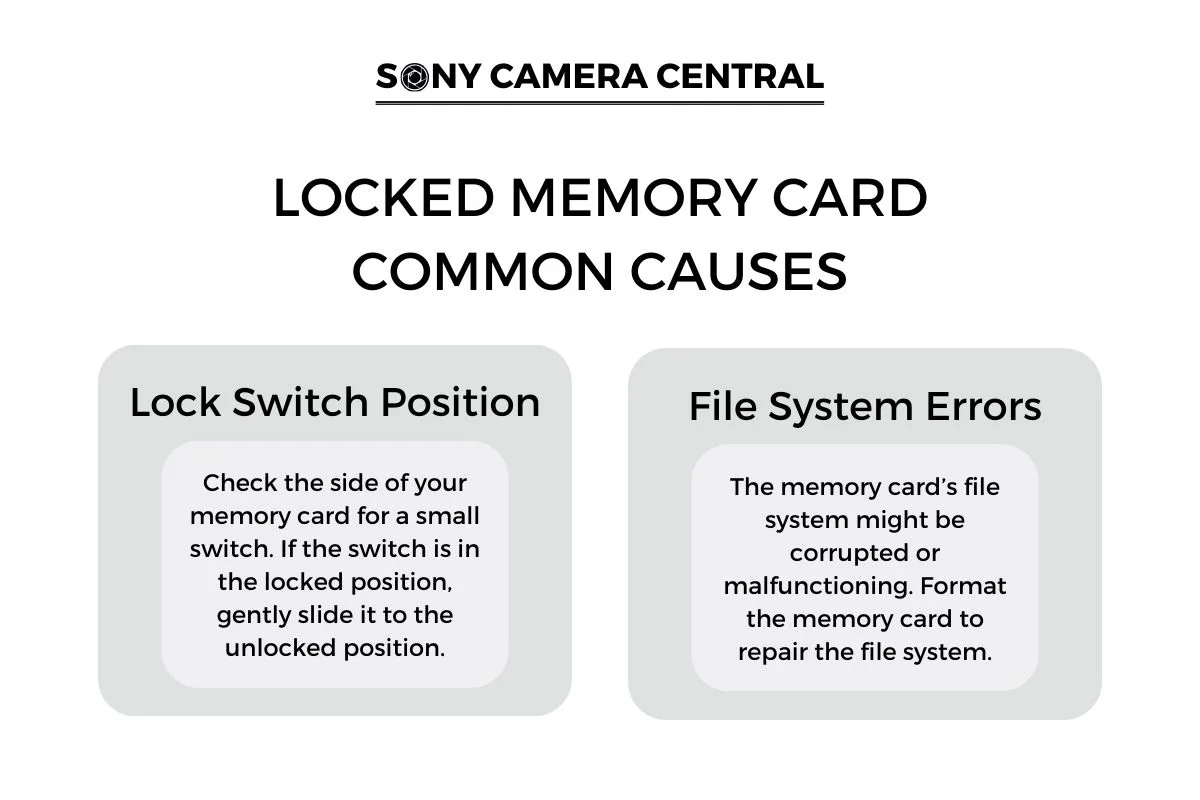
Understanding the Locked Memory Card Issues
When you encounter a locked memory card in your Sony camera, it's crucial to understand the potential causes and take the appropriate steps to resolve the issue. Here are the common causes and solutions:
Lock Switch Position
- Location: Check the side of your memory card for a small switch.
- Function: This switch is designed to protect your data by preventing accidental deletion or writing.
- Action: If the switch is in the locked position, gently slide it to the unlocked position.
File System Errors
- Potential Issue: The memory card’s file system might be corrupted or malfunctioning.
- Solution: Format the memory card to repair the file system.
- Caution: Formatting will erase all data on the card, so ensure you back up important files beforehand.
- Tip: Use a reliable computer or device to format the card and follow the manufacturer’s instructions for the formatting process.
Additional Tips
- Check for Physical Damage: Inspect the memory card for any signs of physical damage that could be causing the issue.
- Update Camera Firmware: Ensure your Sony camera is running the latest firmware, as updates can sometimes resolve compatibility issues with memory cards.
- Use a Compatible Memory Card: Refer to your camera’s user manual to confirm that you are using a memory card type and capacity that is supported.
Follow these steps and tips to resolve the locked memory card issue and prevent future occurrences. Remember to handle your memory card carefully and always back up your important data to ensure its safety.

How to Unlock Sony Camera Memory Card
There are two ways you can unlock a Sony camera memory card: one is to use software solutions, and another one is using Window's CMD. Let's discuss them more.
Unlock SD Card Using Software Solutions
There are several software solutions that can help you unlock your Sony camera memory card. One popular software is the Sony Memory Card File Rescue software. This software is specifically designed to recover data from Sony memory cards, including unlocking them if they're write-protected.
To use this software, you need to download and install it on your computer. Once installed, you can connect your Sony camera memory card to your computer and run the software. It will scan the memory card and provide you with options to recover and unlock your files.
Another software option is the EaseUS Data Recovery Wizard. This software can also help you recover and unlock your Sony camera memory card by scanning and restoring lost or deleted files.
Unlock SD card in Windows using CMD
To unlock an SD card in Windows using CMD, you can access locked files by changing the file permissions. This allows you to modify the settings and regain access to your files.
Access Locked Files by Changing File Permissions
- Access locked files on Sony camera memory card by changing file permissions in Windows CMD
- Locked files may have read-only or restricted access permissions
- Open Command Prompt using Windows key + R, typing ‘cmd', and pressing Enter
- Use ‘cd' command to navigate to the memory card location
How to Prevent Your Sony Camera Memory Card From Locking?
To avoid future locking of your Sony camera memory card, you should regularly check for any signs of damage or wear. By doing so, you can identify any potential issues that may lead to the card getting locked in the future.
Inspect the card for any scratches, cracks, or any physical damage that might affect its functionality. Additionally, make sure to handle the memory card with care and avoid exposing it to extreme temperatures or moisture.
Properly inserting and removing the card from your camera is also crucial to prevent any accidental locking. It's recommended to format the memory card regularly to clear any potential errors or issues that may cause it to lock.
Lastly, always keep a backup of your important photos and files to prevent data loss in case of a card lock.
